Quickstart: Connecting Mobile Devices
To connect a smart phone to MVS Server you first need to ensure that the mobile app is installed on your device. The app can be obtained for Android device directly from AIS, or downloaded from the following app stores:
- Android: Google Play Store
- iOS: Apple Store
The device will need to be configured to connect to the desired MVS Server instance. Instructions on this are found in the Device Configuration section.
The server will need to register the device. Details on this process are described in the Registration section of this document.
Device Configuration
Once the app is installed on the device, it will need to be configured to connect to the server instance.
Open up the application and click on the settings icon. This will open up the settings screen
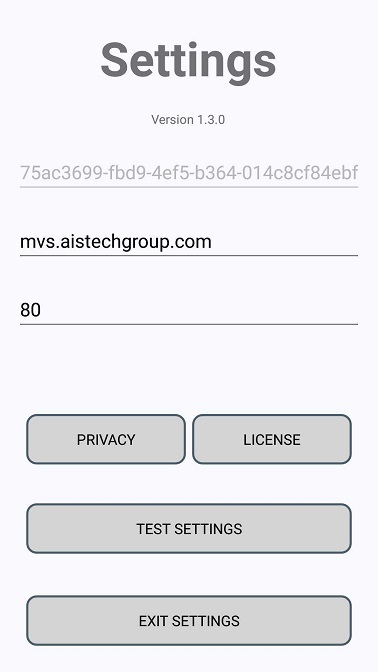
Update the Server Address to the URL address of the MVS Server instance. You can retrieve this address from the URL you access to reach the MVS webpage. This may be a IP address or a URL depending on your network architecture.
Here are some examples:
| Web URL | App Setting |
|---|---|
| http://mvs.aistechgroup.com/ | mvs.aistechgroup.com |
| http://10.2.205.58/ | 10.2.205.58 |
| http://192.168.0.1/Help/quickstart/Devices.html | 192.168.0.1 |
The Server Port field should be left as 80.
Clicking on the Test Settings button will allow you to test the settings to see if you can reach the server. If the the Test Settings fails, confirm that you can reach the MVS Server by opening up the webpage in a browser on the device. If you can't reach the server, validate the server and mobile device are on the same network and try again.
Registering the Device
Once a new device is connected to the server, it will need to be registered before it can login. If the device is not registered the login screen will show the ![]() icon, indicating that it is connected to the server but not registered. Attempting to login will also show the following dialog:
icon, indicating that it is connected to the server but not registered. Attempting to login will also show the following dialog:
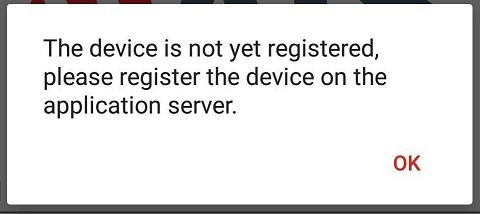
To resolve this, open up the Cameras tab of the MVS Server and login if necessary. If the mobile app is waiting on the login screen, a unregistered camera list will appear on the page.
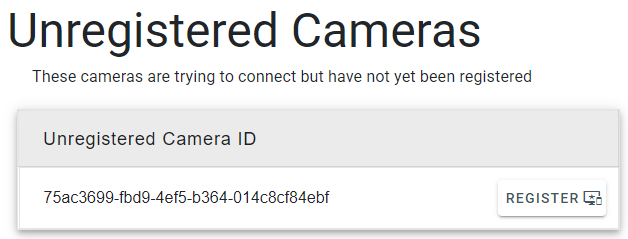
Clicking on the Register button will open a new page that will guide a user through registering the device on the server.
Once the device is registered with the server it will show the regsitered icon on the login page ![]()
Logging In
To login use any Employee ID configured on the server's Employees page.