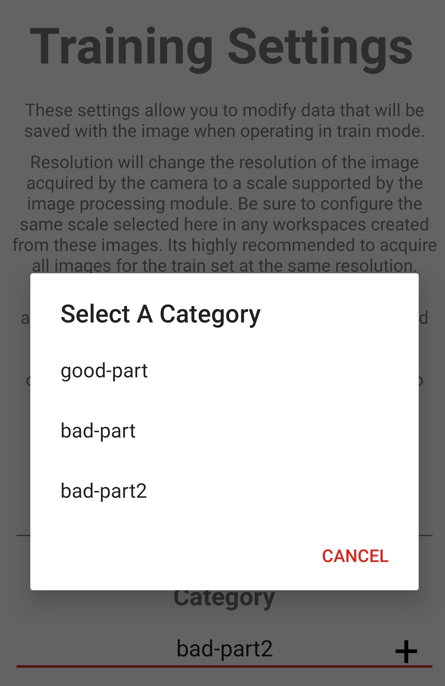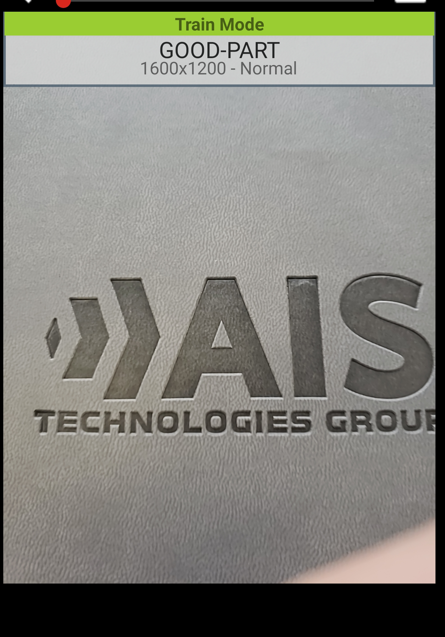Train Mode
Inspection points can be configured to operate in a training mode, allowing the mobile app user to acquire and label images for training the deep learning model. The images acquired for train mode can also be used for batch running
Turning On Train Mode
By default, a new inspection point will be in image collection mode if no workspace is assigned to it.
To enable training mode configure the Inspection Point to have the train mode toggle enabled.
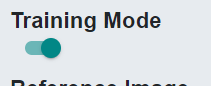
Acquiring Images in Train Mode
In the mobile app, inspection points operating in training mode will have the following badge icon.
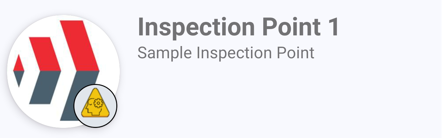
The acquisition screen for a inspection point in train mode will now show details about the image being acquired. In the below example, the image is categorized as UNLABELED and is being acquired at 1600x1200 resolution.
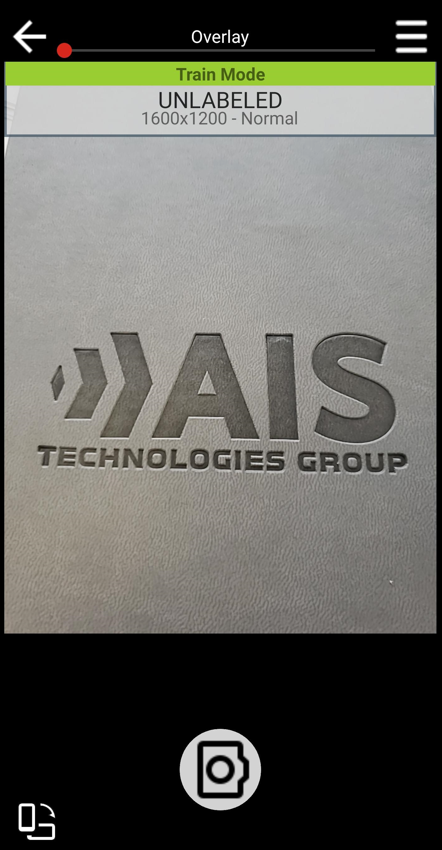
Clicking on the Train Mode action bar will open a new page that allows configuration of the image category and size. Create a new category and select it from the list to start acquiring images. Images will be labeled and uploaded to the server, where they can be downloaded and trained into the deep learning model.